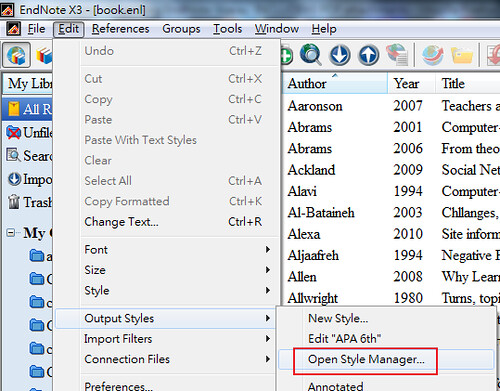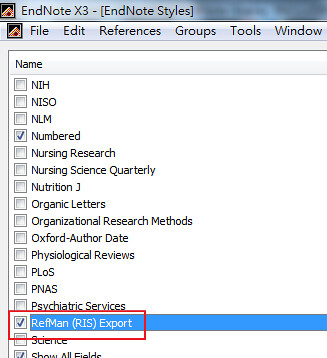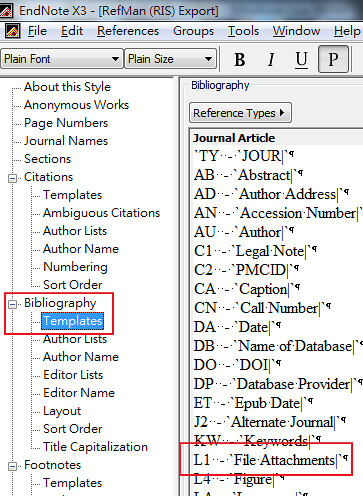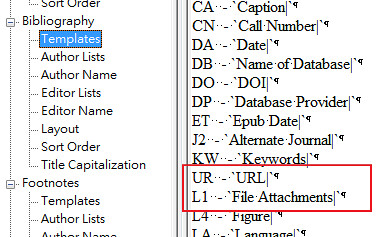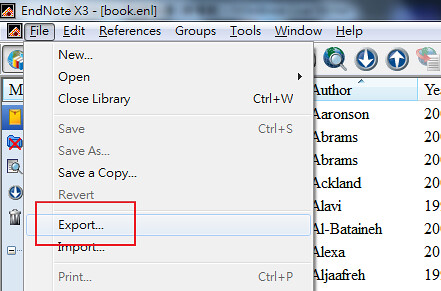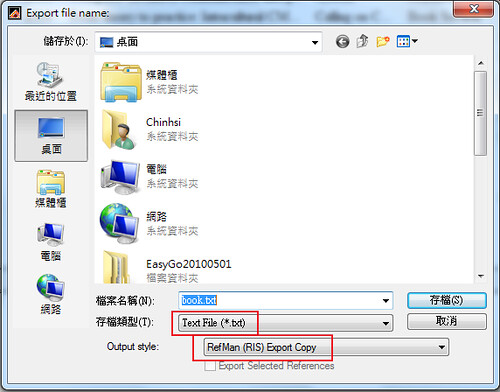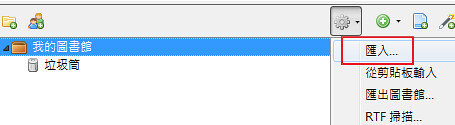之前寫過一篇 Zotero: 匯入Endnote資料庫,不過事過時移,已經需要更新一下了,趁最近有空把這個主題重寫一次。
如果你使用 EndNote,不論何種原因想要投入 Zotero 的懷抱,你都希望能把原本的資料直接匯過去。匯入文獻不是什麼難事,要把檔案一起匯過去,手續就比較多一點。
要進行下方步驟,請先在 EndNote 將 duplicate的資料清理清理,有時候會遇到問題。
完整圖文說明如下。
1. EndNote –> Edit –> Output styles –> Open style manager
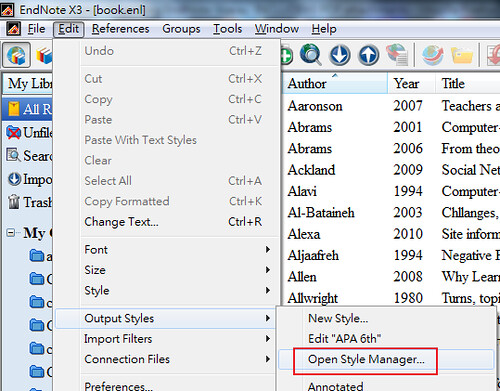
2. 找到 RIS format,雙擊打開編輯視窗。
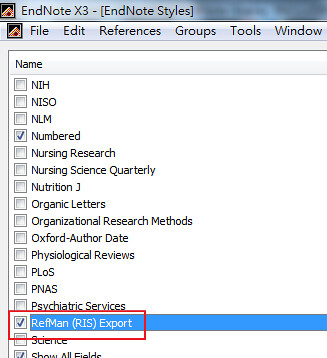
3. 找到 bibliography 底下的 templates,要作的修改就是:在所有的格式裡,將UL移到L1上面
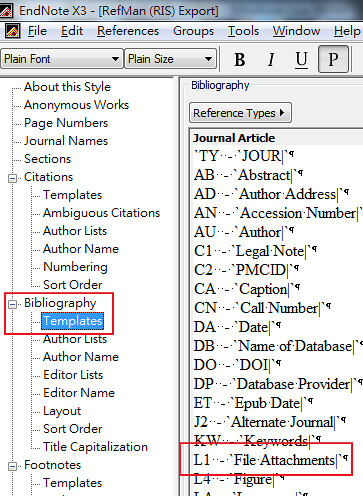
4. 完成後如下圖。
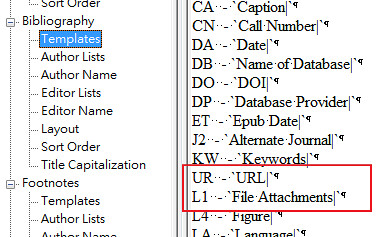
5. 將這個檔案存起來,存成 RefMan (RIS) Export Copy。如果你懶得作這些步驟,你可以下載我作好的style。
6. 打開 EndNote,選取export。
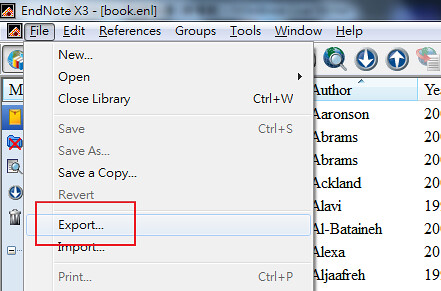
6. 檔案格式選擇 txt,下面的匯出選項請選擇 RefMan (RIS) format Copy 2。如果沒看到這個選項,請在 output style 裡選 select another style,然後找到 RefMan (RIS) format copy 2這個格式。記好儲存路徑,接著就按存檔。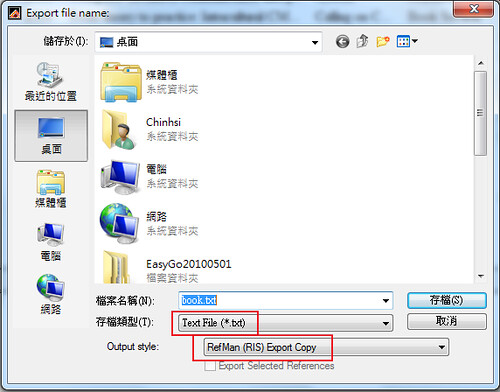
7. 用 Notepad 或 NotePad++ 將此 txt 檔打開,將所有的 internal-pdf:// 換成你 EndNote 資料夾的目錄。拿我的例子來說,我的EndNote library 存在 D:\MyDocuments\文獻\book.enl,那我的EndNote 資料夾就是 D:\MyDocuments\文獻\book.Data\PDF。請依
file://location/where/endnote/stores/your/pdfs
改寫你的路徑。所以我最後使用的是
file://D:/MyDocuments/文獻/book.Data/PDF/
file://D:\MyDocuments\文獻\book.Data\PDF\
請依你個人設定修改。
8. 將取代過後的檔案另存新檔,編碼改成 UTF-8。

9. 打開 Zotero,選擇匯入。
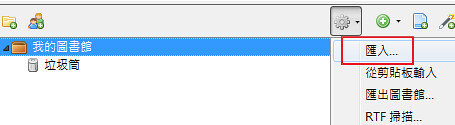
10. 找到你的檔案,匯進去就行了。

記得檢查一下 PDF與其它的東西是否可以正確打開。
如果遇到問題,那就分次匯入吧!
參考網頁
http://forums.zotero.org/discussion/5311/importing-endnote-libaray-including-pdf-attachments/
http://www.zotero.org/support/kb/exporting_from_endnote_with_pdfs
http://forums.zotero.org/discussion/70/3/importing-endnote-files-into-zotero/
http://gervatoshav.blogspot.com/2010/05/importing-endnote-records-into-zotero.html標籤: 文獻管理